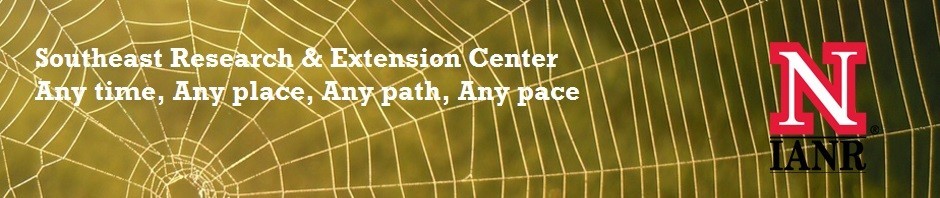Did you know that texting is as easy and as economical as sending an email from your computer?
Did you know that texting is as easy and as economical as sending an email from your computer?
So here is how…..
1) Identify the cell number(s) you want to send a text out to. You will also need the cell phone carrier information. (ie. 4021234567 and Verizon)
2) Google SMS Gateways (I just did this and came up with an example at http://www.emailtextmessages.com/ From the listing locate the extension for the carrier. In this case Verizon is @vtext.com
3) Start an email….in the “To” area type in the phone number + SMS gateway (ie. 4021234567@vtext.com)
4) This will allow you to use email to send a short (keep it very brief, under 140 characters, or it will send out in multiple text messages) text message to their cell phone.
All replies to your email to text message will come back to the originating email address.
Now, are you ready to take it to the max by working smarter not harder?
- Set up a listserv for the entire group that you are texting. – This will allow you to only have to put one email address in the “To” box of your email. You can either set up a new email listserv through UNL at http://listserv.unl.edu/newlist/login?ticket=ST-469477-IXkLPLzgJjbZltSMoXVM-cas (you will have to login with your UNL login and password) and put all email addresses in there…or you can set up a “new group contact” within your Outlook and then just address the email to text message to the group. The former takes a few minutes/maybe an hour to get approval, but it does allow you to keep track of first and last name with the email, the later is easier, but the Outlook group can’t be shared easily if you have more than one person sending messages to the group.
- Delayed send of text messages – You can set your email up so that the text messages aren’t actually sent/received until a much later date. IE. Say you’re sitting at a meeting and you decide on a date for your next meeting and everyone there wants you to send them a text message reminder….and quite frankly you’re thinking you’ll be lucky to remember yourself. Simply open a new email message, address it to the listserv or group, type your information in, and then before sending, click “Option”, then “Delay Delivery”. This will allow you to set up your message/computer to send the email/text message on a specific date or time in the future (whether an hour from now, or eight years from now). After your done writing your message, click “Send”. The only caveat is that your computer must be on for it to send….or your message will be delayed until the computer where you wrote the email message is turned on again. The message will actually sit in your email outbox, where you can edit as many times as you want. This option works great for 4-H reminders (Horse ID deadline, fair clean up date, poultry show starts in 10 minutes, buy your 4-H shirt etc.) as you can set up those reminders as soon as you have established those deadlines (say December, and delay it to go out in July). Hint: Make sure to include yourself on the list (whether you want to be notified via text or email), because then when you start getting messages back, you’ll know what they are talking about.
Happy Texting!!!