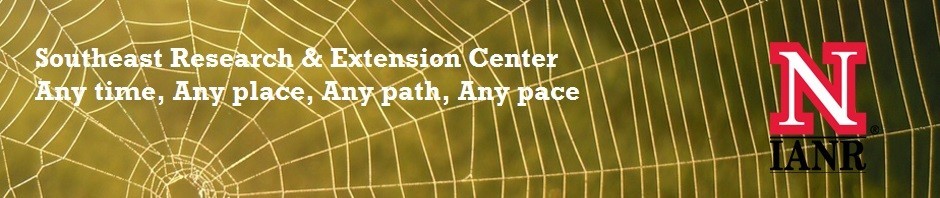You can share calendars between each other fairly well but to create an event calendar in Outlook that will be shared by a group of people takes a slightly different approach. Ex. the North Panhandle 4-H staff created a 4-H events calendar for the three North Panhandle counties.
To create an event calendar to be shared by a group of people, follow this link: http://its.unl.edu/emailhome/activate-my-office-365-account-sessions. Use your My.UNL login credentials and login on that page. From the red menu bar across the top, you can select the Shared Account Request Form (login access) under the Account Activation menu. (http://its.unl.edu/emailhome/shared-resources-request-form)
Use this link to request the shared mailbox and calendar (HINT: you don’t have to use the mailbox part of this account. You can just use the calendar.) You will need to designate the email address you want to use for this account and supply the email addresses for the members of the group that you plan to allow access to this account. These can be adjusted by the Help Desk staff at any time.
Whoever, takes the initiative to request the shared resource will get an email notification once the shared mailbox has been created. Instructions for each member of the group to add the calendar to their personal calendar list are here: http://its.unl.edu/emailhome/pictures/outlook2010sharedmailbox.pdf
Each person who has access to the calendar can personalize it. Categories can be used to help color code events on the calendar, etc. Check out your options by reviewing the options in the Calendar Ribbon and by right clicking the calendar title.