I love using Box as my go-to cloud storage and file sharing for work. Recently, my inbox has been flooded with emails from a shared folder. Sometimes these notifications can be very beneficial, but if you would like to turn off the email notifications here is how with 6 simple steps:
- Click BOX@UNL Login button at box.unl.edu and sign into your account.

- Then, find the shared folder that has been sending you the emails. On the right hand side of the page, there is a picture of a link, Share, a down arrow, and a box for that particular folder.

- Click on the down arrow for “More options.” Then click, “Properties” and then “General Info.”
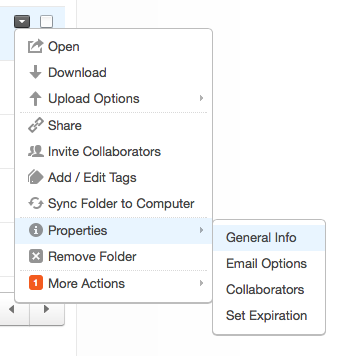
- Click “Email Options.”

- Remove the check by clicking on the “Adds a comment.”

- Click “Save” once the “Adds a comment” does not have a checkmark.
Hope this blog post helps you!
-Kayla Colgrove, UNL Extension Educator in Gage County

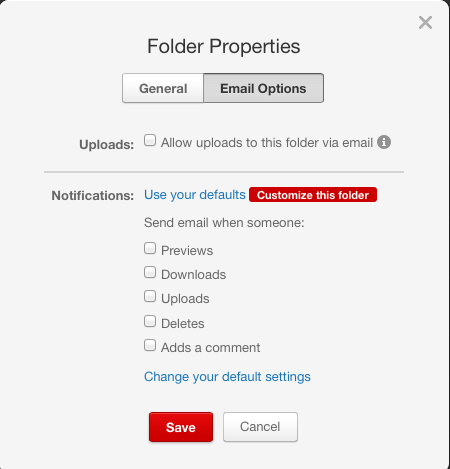
Very helpful post…thanks Kayla!
Thanks Deb! I figured out how to remove the notifications, so I thought I would share with everybody else too!
THANK YOU!!!!! How timely after receiving a ton of these in my inbox!
Thanks so much Kayla!!
Thank you Kayla! Much appreciated!
Thanks, Kayla! Great post and very timely. Fall Conference is using Box for file sharing.
Truly the timely and relevant-great job!